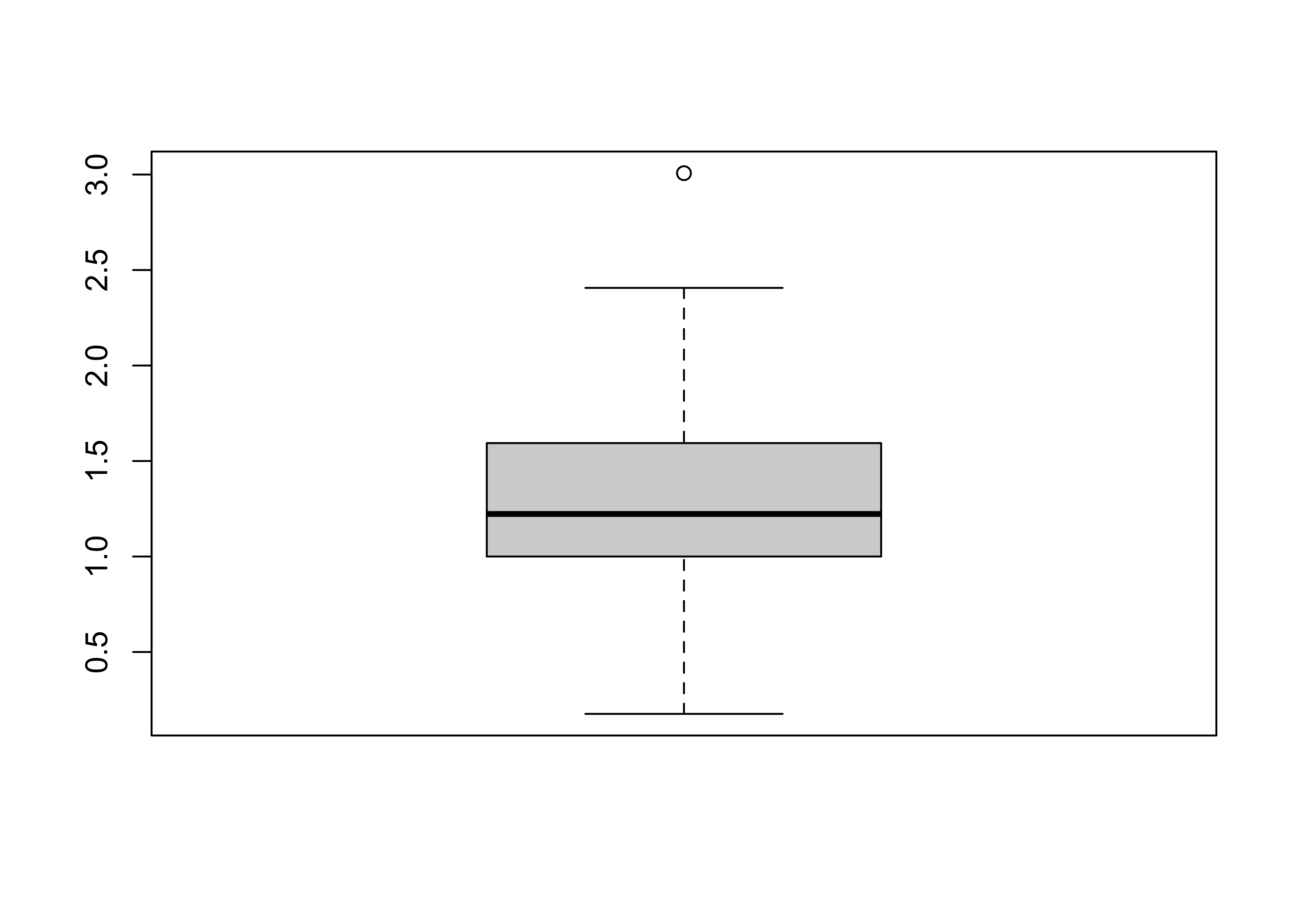Univariate Plots
NOTE: This page has been revised for Winter 2021, but may undergo further edits.
Note: Ordinarily, learning how to download and “import” files into R/RStudio is an important part of climbing R’s steepish learning curve. To make it easier to replicate the lectures and to play with the code, here is a workaround that will load all of the individual data sets that are used in the lectures.
First, make sure that after starting RStudio, that the working directory is indeed the one created while doing Exercise 1. To reiterate, the directories are as follows:
- Windows:
C:/Users/userid/Documents/geog495/ - Windows on a virtual machine:
R:/geog495_1/Student_Data/userid/ - macOS:
User/userid/Documents/geog495/
First, install the sp and raster packages (which are required by some of the objects in the workspace):
# install the sp and raster packages
install.packages("sp", repos = "http://cran.r-project.org")
install.packages("raster", repos = "http://cran.r-project.org")Then, clear the existing workspace by typing or copying the following in the Console pane of RStudio:
# clear the current workspace
rm(list=ls(all=TRUE))WARNING: This will indeed remove everything in the current workspace. That will be ok, unless you’re in the middle of an exercise. Then, enter the following in the Console pane. The code uses a “connection” to download data from a URL:
# connect to a saved workspace name geog495.RData and load it
con <- url("https://pjbartlein.github.io/GeogDataAnalysis/data/Rdata/geog495.RData")
load(file=con)
close(con)Note that this workspace will overwrite the existing one. You can check its contents using ls(), or by typing summary(sumcr). This workspace contains the shape files that are used in the exercises, so if you load it, you won’t have to download and read in the individual shape file components. See Section 6 of Packages and data on the course web page Resources menu.
If the workspace has downloaded correctly, then you can skip the code chunks that read .csv files (e.g. read(csvfile))
1 Introduction
In describing or characterizing the observations of an individual variable, there are three basic properties that are of interest:
- the location of observations (along the number line in general (but the geographical analogy is obvious), or how large or small the values of the individual observations are)
- the dispersion (sometimes called scale or spread) of the observations (how spread out they are along the number line, and again the geographical analogy is obvious)
- the distribution of the observations (a characterization of the frequency of occurrence of different values of the variable–do some values occurs more frequently than other values?)
Univariate plots provide one way to find out about those properties (and univariate descriptive statistics provide another).
There are two basic kinds of univariate, or one-variable-at-a-time plots,
- Enumerative plots, or plots that show every observation, and
- Summary plots, that generalize the data into a simplified representation.
2 Univariate Enumerative Plots
Enumerative plots, in which all observations are shown, have the advantage of not losing any specific information–the values of the individual observations can be retrieved from the plot. The disadvantage of such plots arises when there are a large number of observations–it may be difficult to get an overall view of the properties of a variable. Enumerative plots do a fairly good job of displaying the location, dispersion and distribution of a variable, but may not allow a clear comparison of variables, one to another.
Data files for these examples: [cities.csv] [specmap.csv]
Recall that your data folders were:
- Mac:
/Users/userid/Projects/geog495/data/ - Windows:
C:/Users/userid/Documents/geog495/data/ - VM (Window Virtual Machine):
R:/geog495_1/Student_Data/userid/data/
(Note that in these lecture pages, the paths may appear a little differently.)
Read the cities.csv file, using an explict path:
# read a .csv file
csvfile <- "/Users/bartlein/Documents/geog495/data/csv/cities.csv"
cities <- read.csv(csvfile)(What’s happening above is that first the string object csvfile is created by assigning (i.e. using the assignment operator <-, which is pronounced “gets”) the string /Users/bartlein/geog495/data/csv/cities.csv (the path to the file) and then this object is operated on the the read.csv() function, to create the object cities.) Adjust the path to reflect your own setup, on a Mac, Windows, or VM.
Get some summary information about the cities “data frame”. The names() function lists the variables or attributes:
# get the names of the variables
names(cities)## [1] "City" "Area" "Pop.1980" "Pop.1990" "Pop.2000" "Growth" "Food" "PersRoom" "Water"
## [10] "Elec" "Phones" "Vehicles"The “structure” function (str()) provides a short listing of variables and few values:
str(cities)## 'data.frame': 21 obs. of 12 variables:
## $ City : chr "Buenos Aires" "Dhaka" "Rio de Janeiro" "Sao Paolo" ...
## $ Area : num 700 100 650 800 1680 ...
## $ Pop.1980: int 9918 3290 8789 12101 9029 11739 7268 6852 8067 9030 ...
## $ Pop.1990: int 11448 6578 10948 18119 10867 13447 9249 8633 12223 10741 ...
## $ Pop.2000: int 12822 11511 12162 22552 14366 17407 12508 10761 18142 12675 ...
## $ Growth : num 1.4 7.2 2.2 4.1 1.9 ...
## $ Food : int 40 63 26 50 52 55 52 47 57 60 ...
## $ PersRoom: num 1.3 2.4 0.8 0.8 1.2 ...
## $ Water : int 80 60 86 100 88 95 80 91 92 51 ...
## $ Elec : int 91 85 98 100 90 95 84 98 78 63 ...
## $ Phones : int 14 2 8 16 2 4 4 4 5 2 ...
## $ Vehicles: int 1000 600 4000 4000 308 148 200 939 588 500 ...The head() and tail() functions list the first and last lines:
head(cities); tail(cities)## City Area Pop.1980 Pop.1990 Pop.2000 Growth Food PersRoom Water Elec Phones Vehicles
## 1 Buenos Aires 700 9918 11448 12822 1.4 40 1.3 80 91 14 1000
## 2 Dhaka 100 3290 6578 11511 7.2 63 2.4 60 85 2 600
## 3 Rio de Janeiro 650 8789 10948 12162 2.2 26 0.8 86 98 8 4000
## 4 Sao Paolo 800 12101 18119 22552 4.1 50 0.8 100 100 16 4000
## 5 Beijing 1680 9029 10867 14366 1.9 52 1.2 88 90 2 308
## 6 Shanghai 630 11739 13447 17407 1.4 55 2.0 95 95 4 148## City Area Pop.1980 Pop.1990 Pop.2000 Growth Food PersRoom Water Elec Phones Vehicles
## 16 Mexico City 250 13888 15085 16190 0.8 41 1.9 92 97 6 2500
## 17 Lagos 40 4385 7742 13480 5.8 58 5.8 47 53 1 500
## 18 Karachi 353 5023 7943 11895 4.7 43 3.3 66 84 2 650
## 19 Manila 64 5966 8882 12582 4.1 38 3.0 89 93 9 510
## 20 Los Angeles 1660 9523 11456 13151 1.9 12 0.5 91 98 35 8000
## 21 New York 359 15601 16056 16645 0.3 16 0.5 99 100 56 17802.1 Enumerative Plots (all points shown)
“Enumerative plots” are called such because they enumerate or show every individual data point (in contrast to “summary plots”.)
2.1.1 Index Plot/Univariate Scatter Diagram
Displays the values of a single variable for each observation using symbols, with values of the variable for each observation plotted relative to the observation number
# use large cities data [cities.csv], get an index plot
attach(cities)
plot(Pop.2000)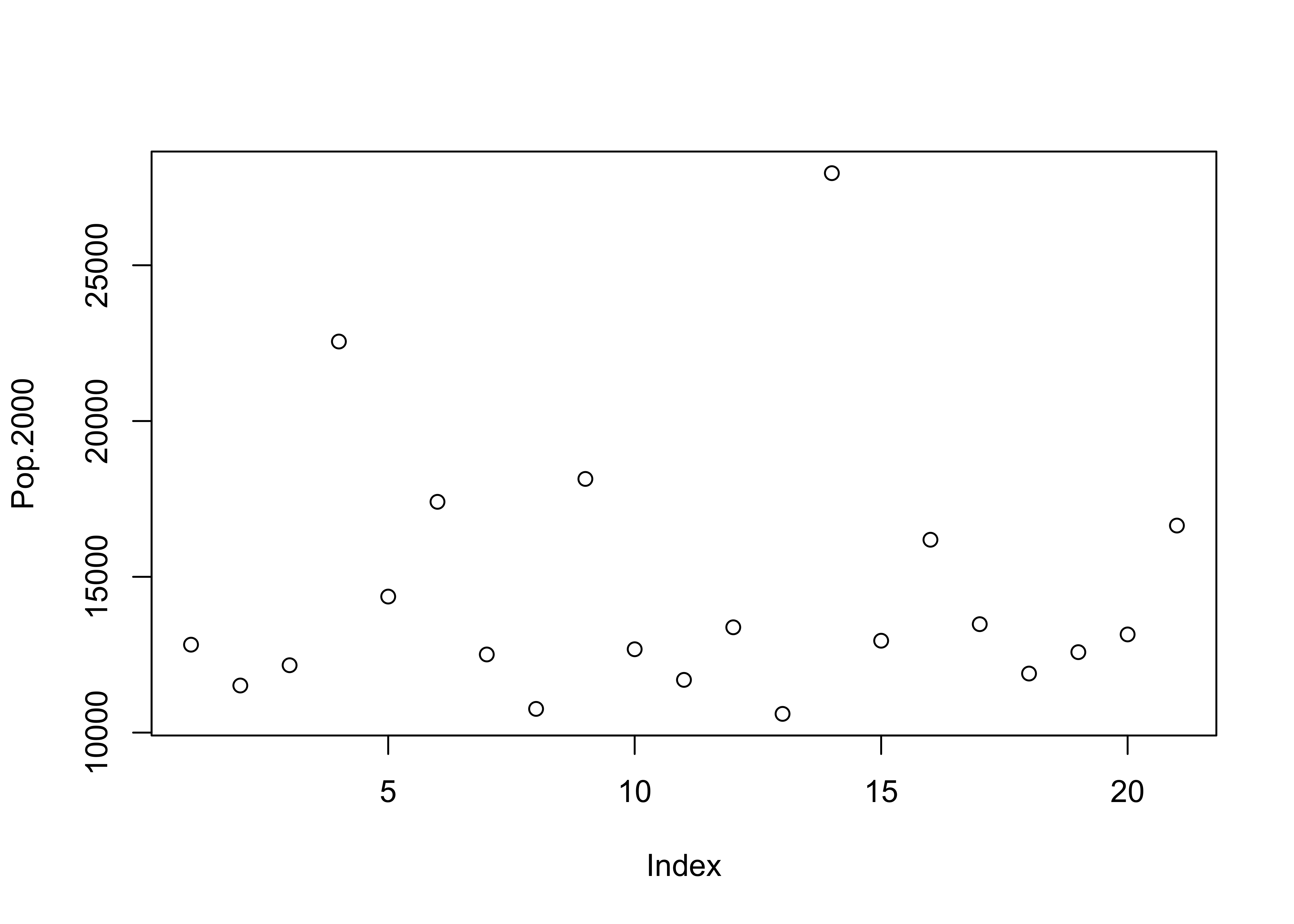
(Note the use of the attach() function. An individual variable’s “full” name is the name of the dataframe concatentated with its “short” name, with a dollar sign in between, e.g. cities$Pop.2000. The attach() function puts the data frame in the first search position and allows one to refer to a variable just by its short name (e.g. Pop.2000).
2.1.2 Y Zero High-Density Plot
Displays the values of a single variable plotted as thin vertical lines
# another univariate plot
plot(Pop.2000, type="h")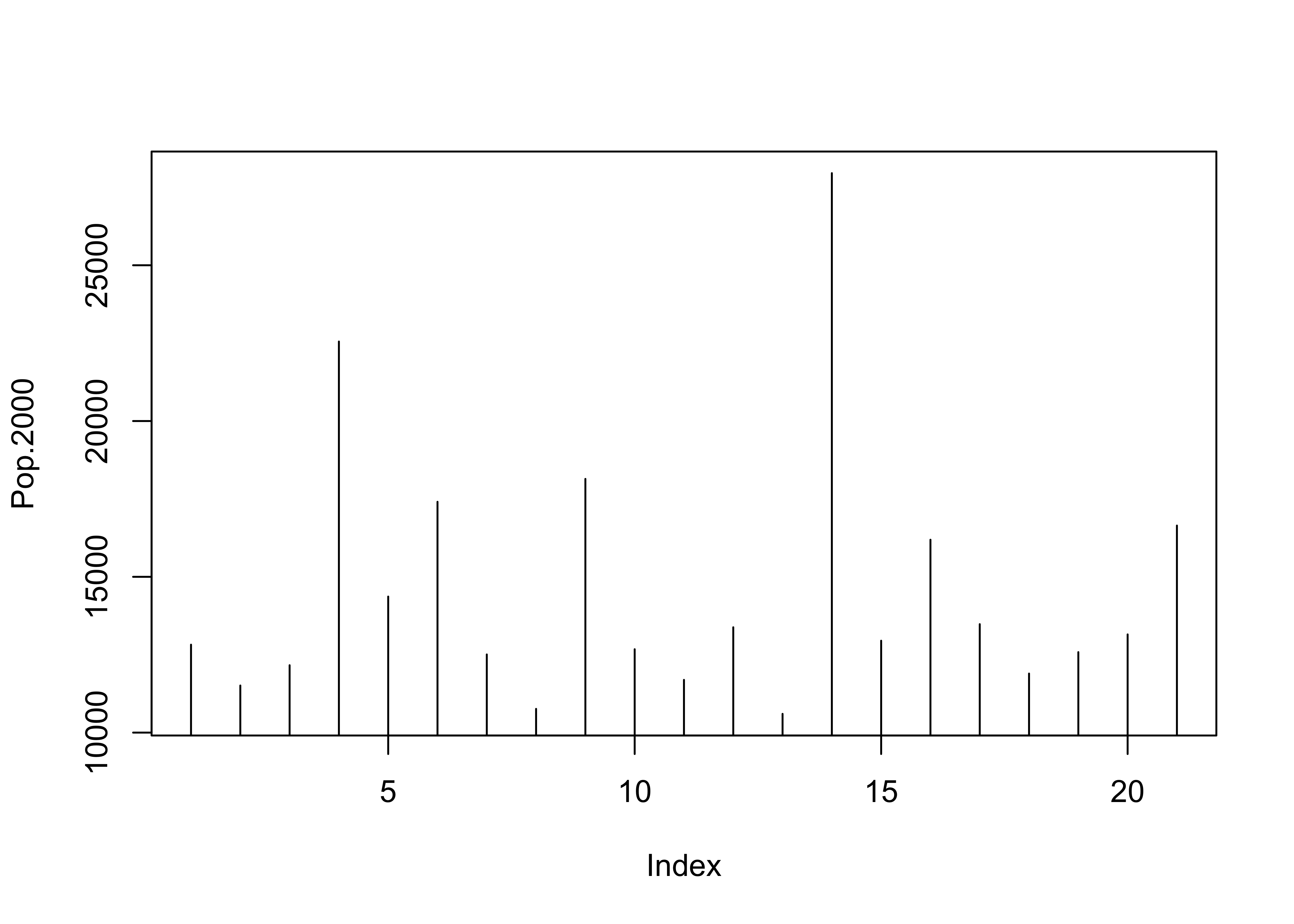
2.2 Other plot types using plot()
A variety of different versions of the standard univariate plot generated with the plot() function can be generated using the type= argument.
type = "l", "b", "o", "s", or "S"
It’s good practice when done with a data set to detach it:
# detach the cities dataframe
detach(cities)2.2.1 Time Series Plots
When data are in some kind of order (as in time), index values contain some useful information. Read and attach the specmap.csv file, and then plot the delta-O18 (oxygen isotope) values.
# use Specmap delta-O18 data
csvfile <- "/Users/bartlein/Documents/geog495/data/csv/specmap.csv"
specmap <- read.csv(csvfile)# attach specmap and plot
attach(specmap)
plot(O18)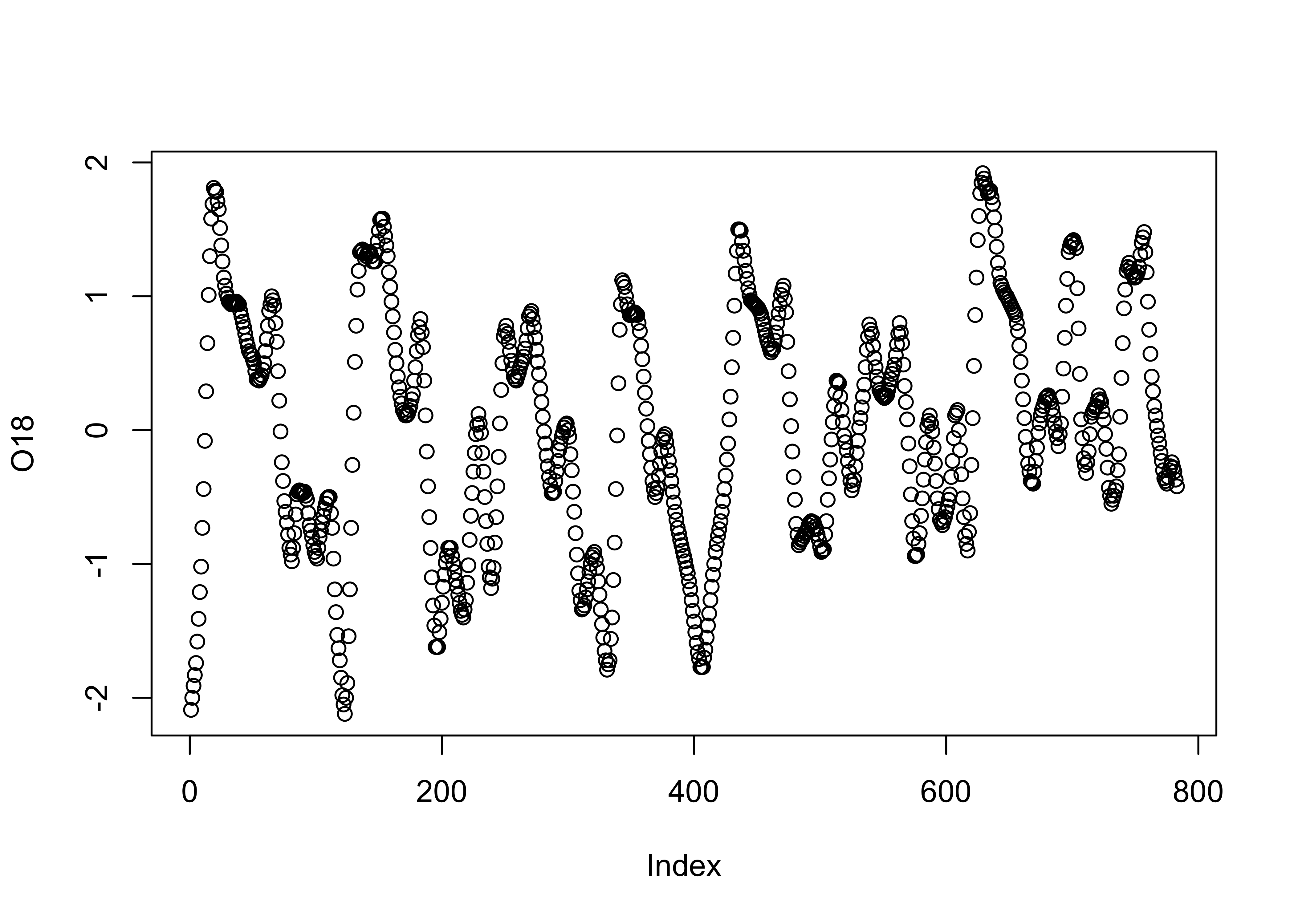
In this data set, the large negative values indicate warm/less-ice conditions, and so it would be more appropriate to plot the values on an inverted y-axis, using the ylim argument.
# inverted y-axis
plot(O18, ylim=c(2.5,-2.5)) # invert y-axis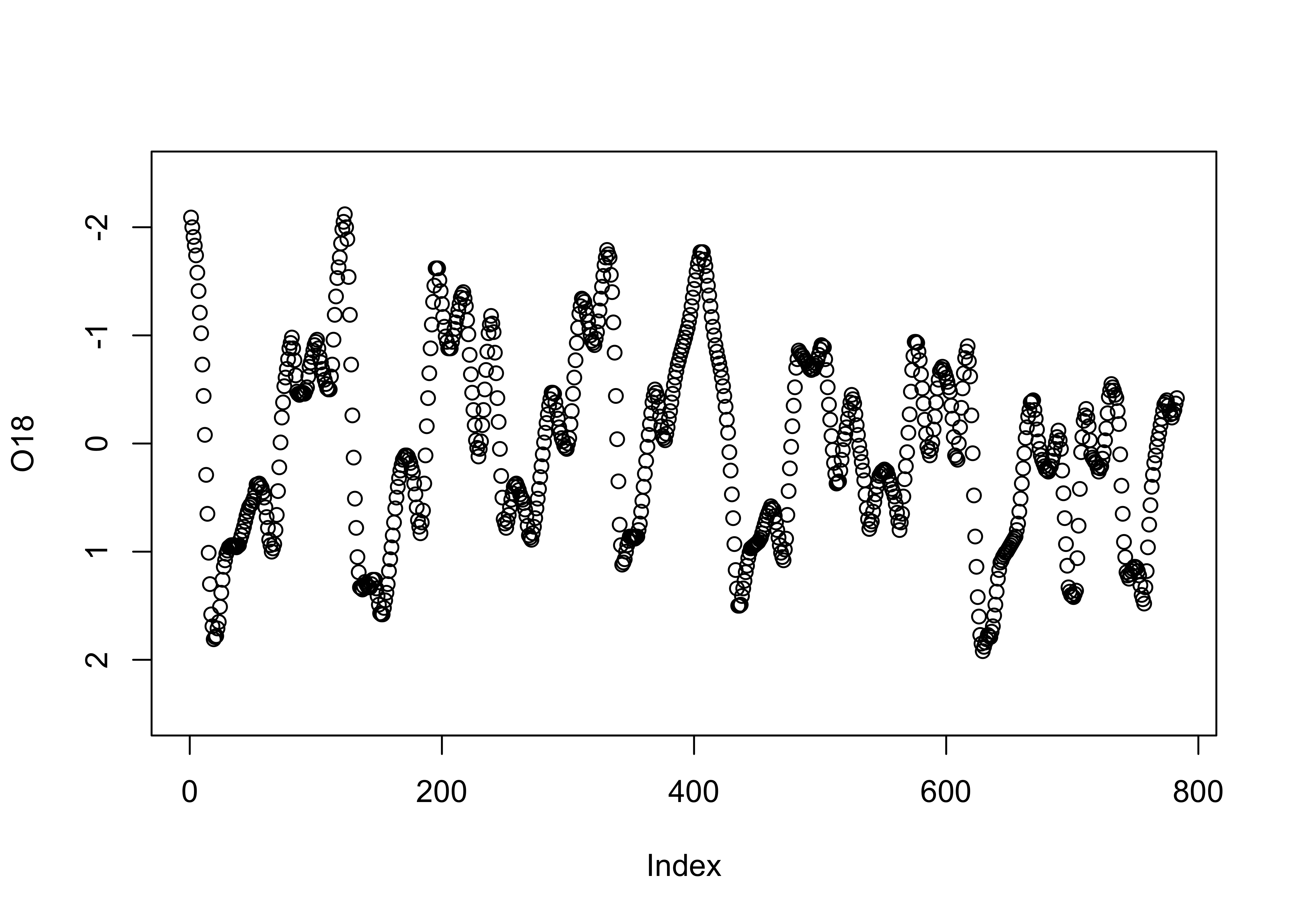
2.2.2 Strip Plot/Strip Chart (univariate scatter diagram)
Displays the values of a single variable as symbols plotted along a line
# stripchart
stripchart(O18)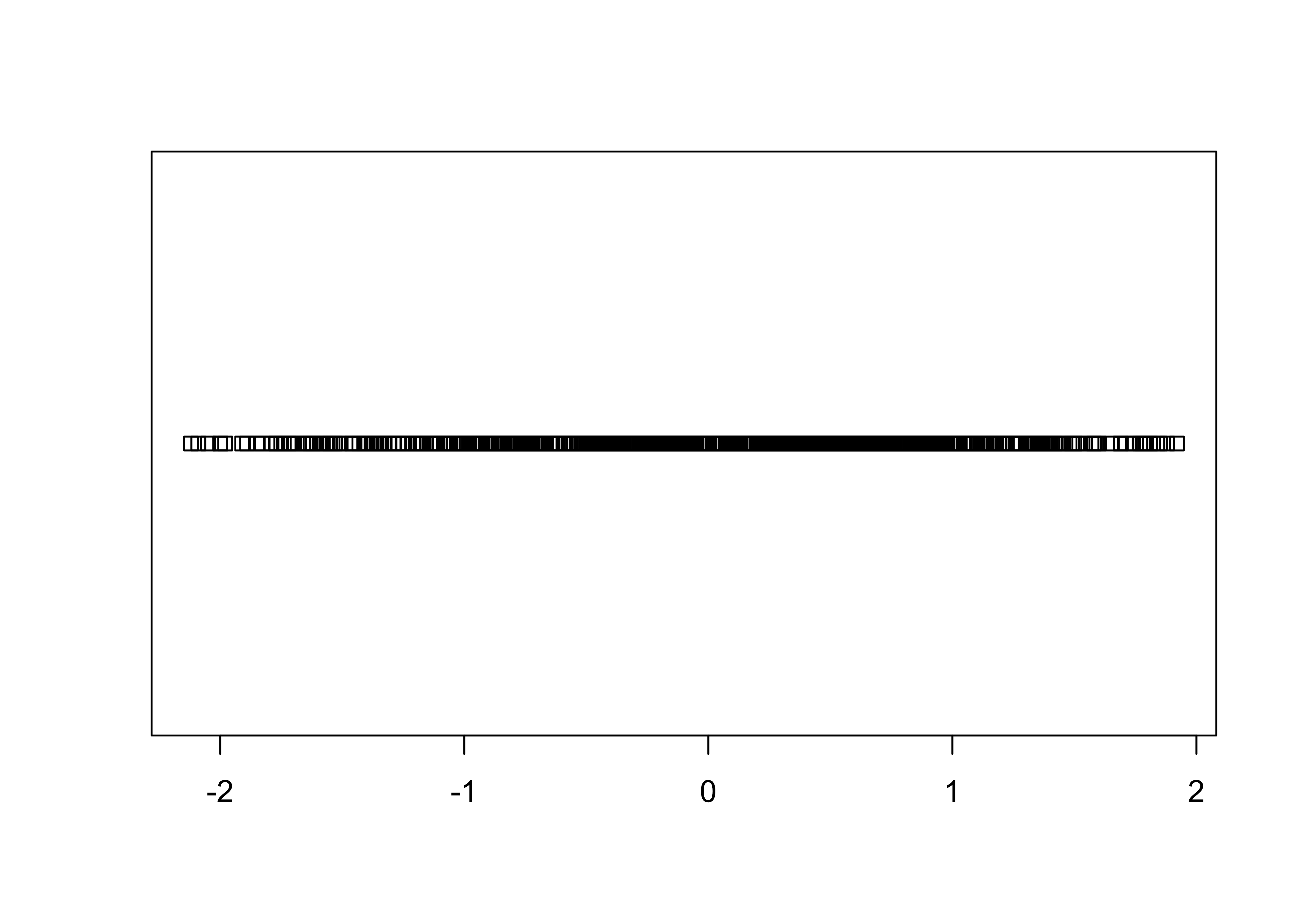
stripchart(O18, method="stack") # stack points to reduce overlap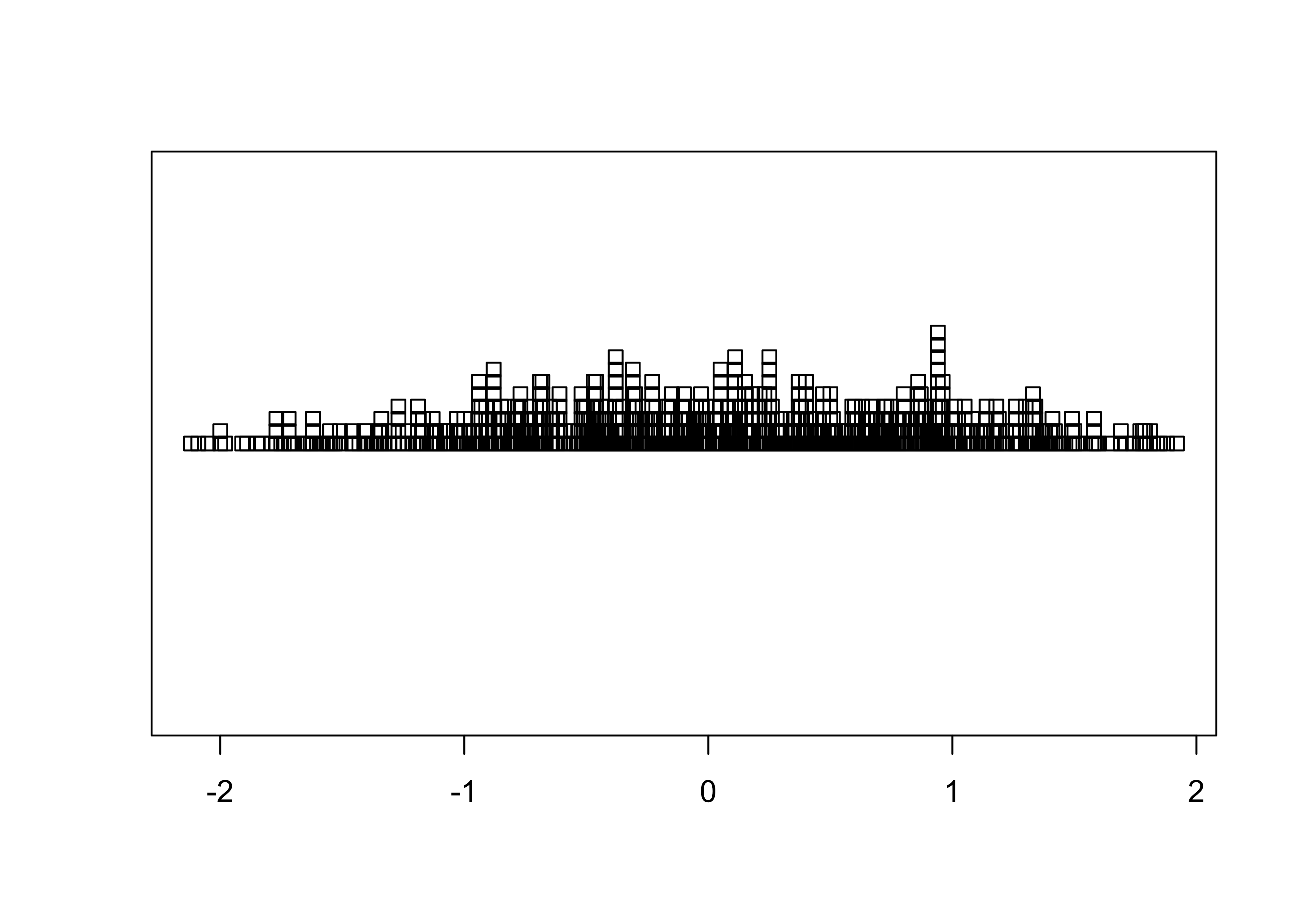
# detach the specmap dataframe
detach(specmap) 2.2.3 Dot Plot/Dot Chart
The Cleveland dot plot displays the values of a single variable as symbols plotted along a line, with a separate line for each observation. (Note that we reattach the data set first.)
# dotchart
attach(cities)
dotchart(Pop.2000, labels=City)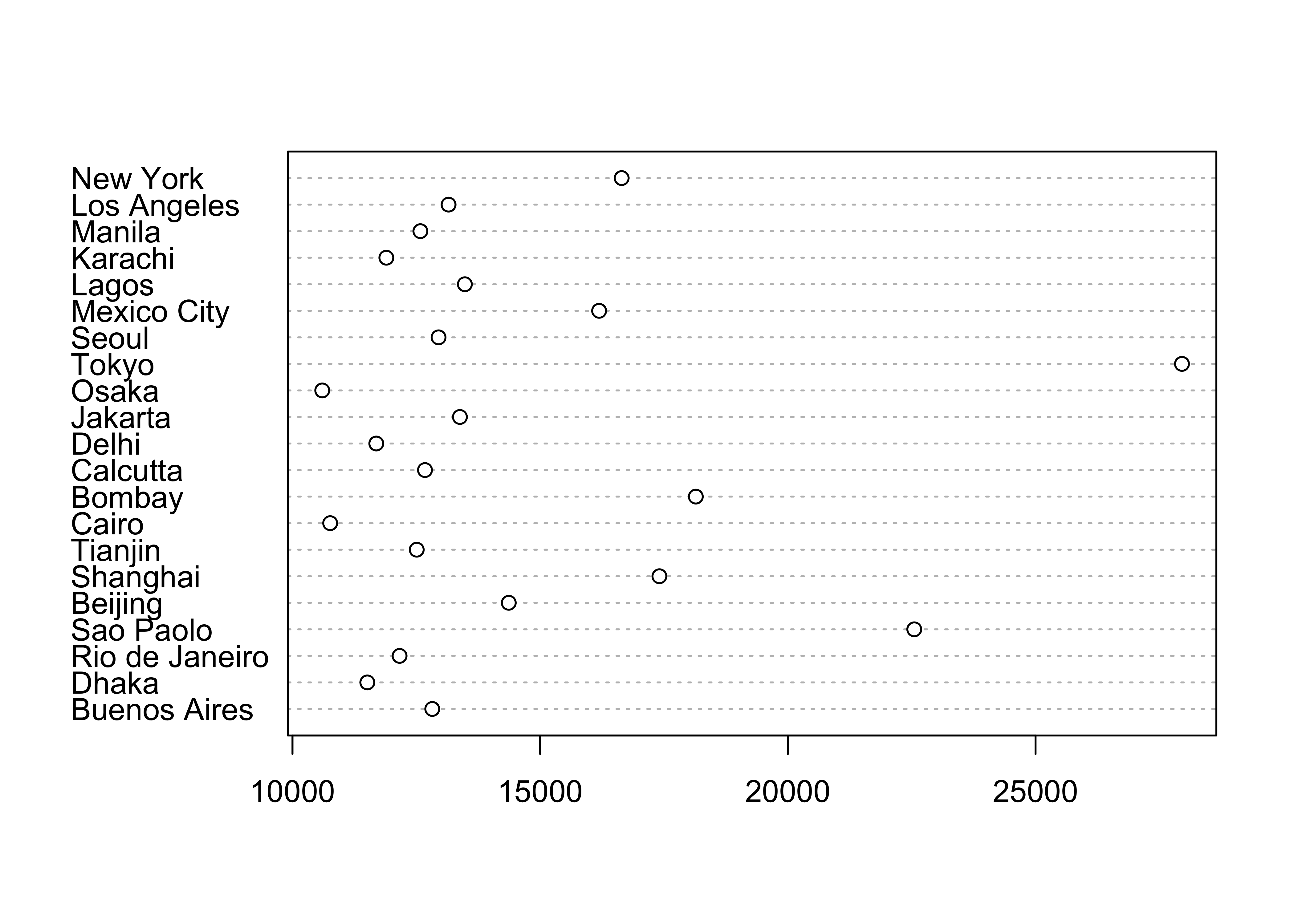
An alternative version of this plot, and the one most frequently used, can be constructed by sorting the rows of the data table. Sorting can be tricky–it is easy to completely rearrange a data set by sorting one variable and not the others. It is often better to leave the data unsorted, and to use an auxiliary variable (in this case index) to record the rank-order of the variable being plotted (in this case Pop.2000), and the explicit vector-element indexing of R to arrange the data in the right order:
# indexed (sorted) dotchart
index <- order(Pop.2000)
dotchart(Pop.2000[index], labels=City[index])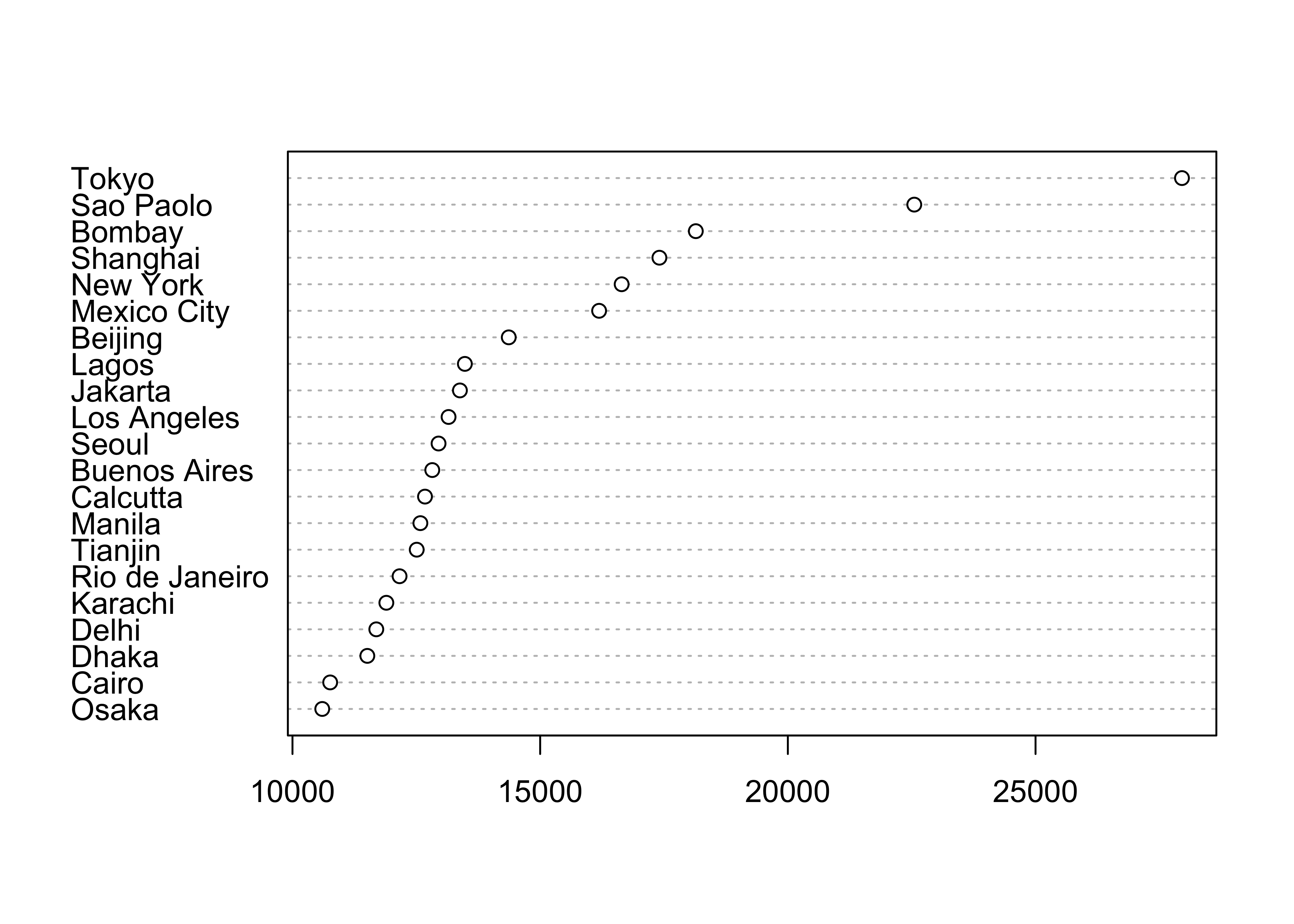
This example shows how to index or refer to specific values of a variable by specifying the subscripts of the observations involved (in square brackets […]).
Once you’re done with a data set, it’s good to “detach” it to avoid conflict among variables from different data sets that might have the same name.
# detach the cites dataframe
detach(cities)3 Univariate Summary Plots
Summary plots display an object or a graph that gives a more concise expression of the location, dispersion, and distribution of a variable than an enumerative plot, but this comes at the expense of some loss of information: In a summary plot, it is no longer possible to retrieve the individual data value, but this loss is usually matched by the gain in understanding that results from the efficient representation of the data. Summary plots generally prove to be much better than the enumerative plots in revealing the distribution of the data.
Data files for these examples (download to working directory): [specmap.csv] [scanvote.csv]
Read the two data sets if they are not already in the workspace or environment. The scanvote data set will be explained below.
# adjust the paths to reflect the local environment
csvfile <- "/Users/bartlein/Documents/geog495/data/csv/specmap.csv"
specmap <- read.csv(csvfile)
csvfile <- "/Users/bartlein/Documents/geog495/data/csv/scanvote.csv"
scanvote <- read.csv(csvfile)3.1 Summary Plots
3.1.1 Histograms
Histograms are a type of bar chart that displays the counts or relative frequencies of values falling in different class intervals or ranges.
# use Specmap O-18 data [specmap.csv]
attach(specmap)
# histogram
hist(O18)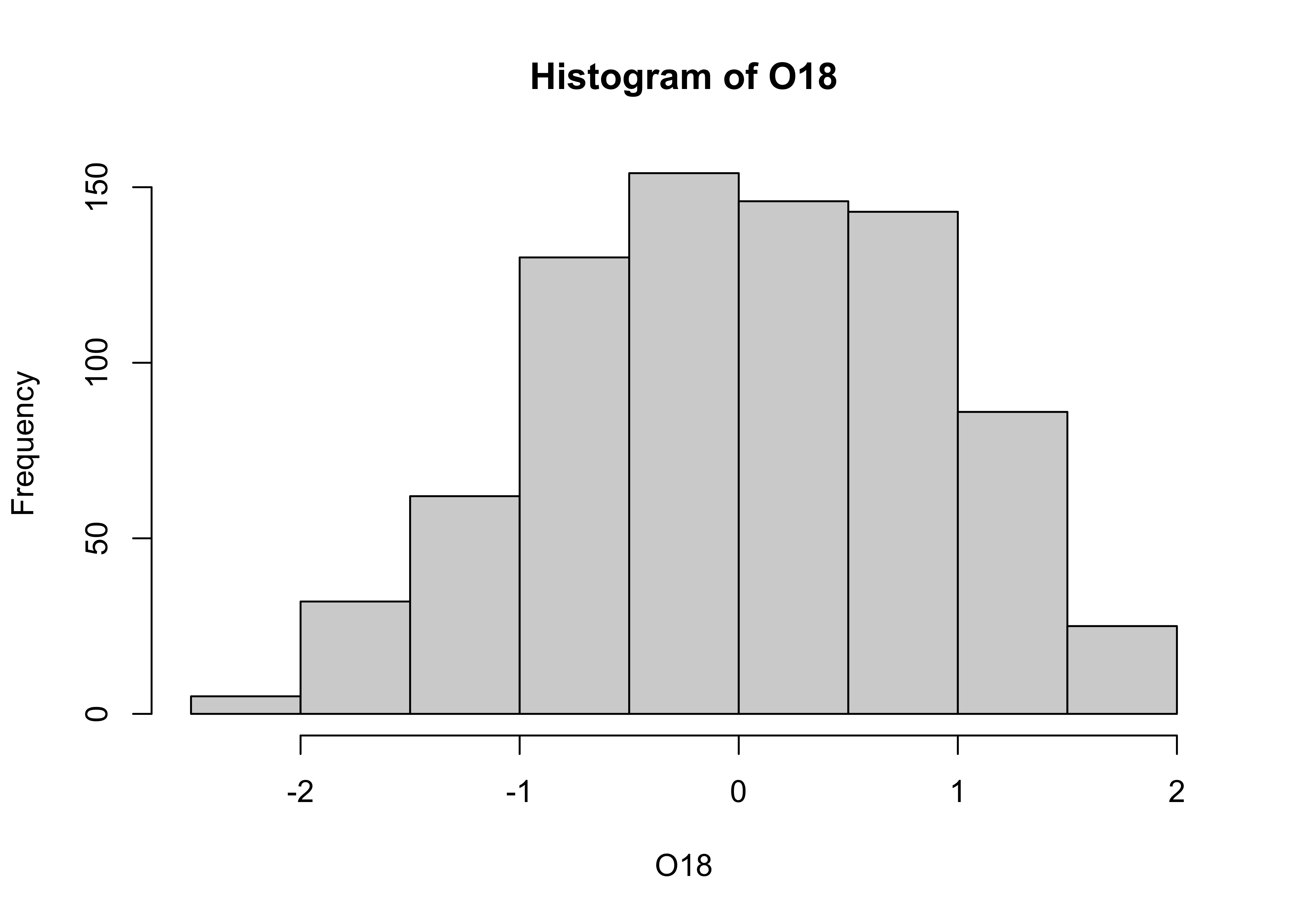
The overall impression one gets about the distribution of a variable depends somewhat on the way the histogram is constructed: fewer bars give a more generalized view, but may obscure details of the distribution (the existence of a bimodal distribution, for example), while more may not generalize enough. Plot a second histogram with 20 bins using the breaks arguement:
# second histogram
hist(O18, breaks=20)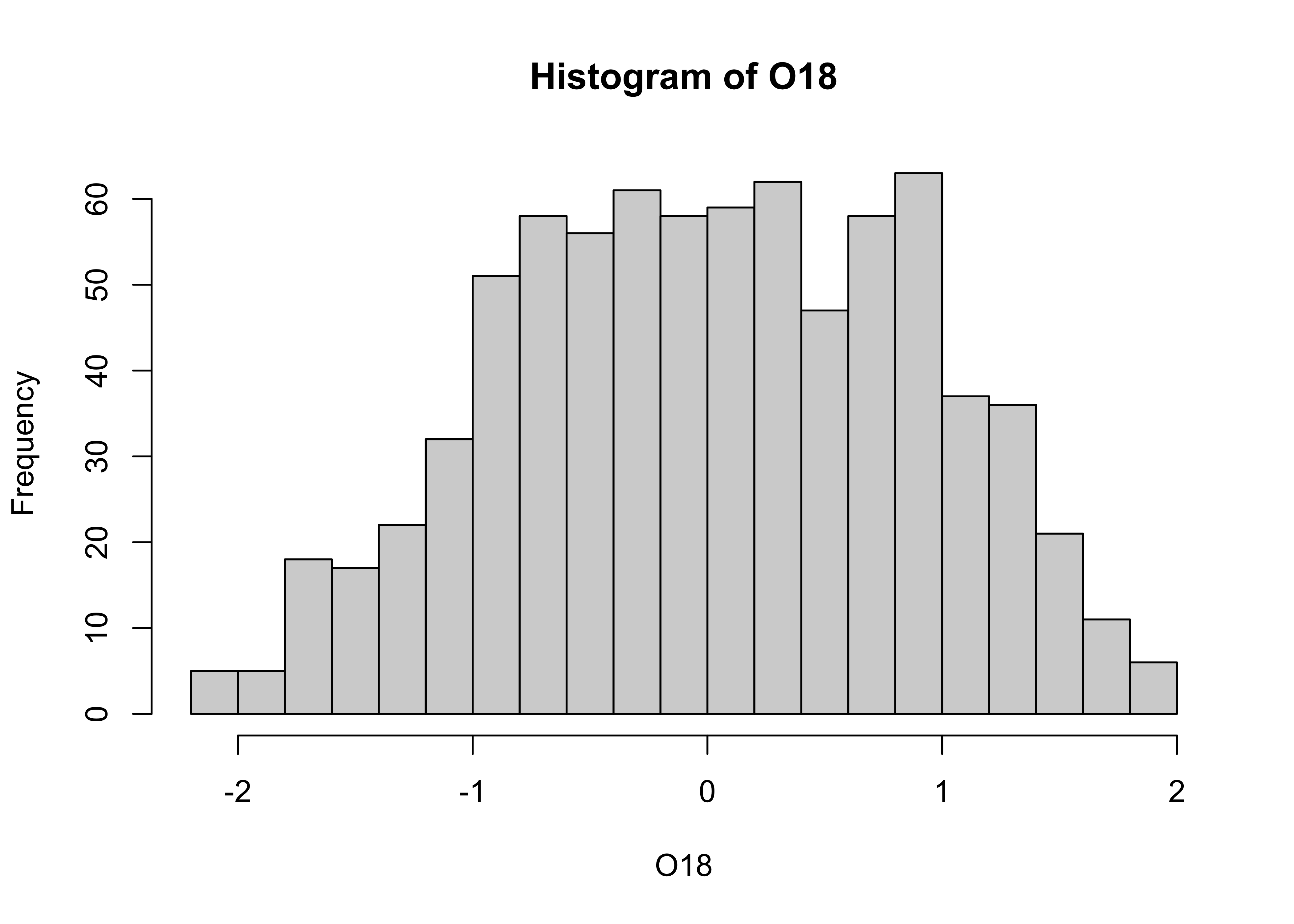
3.1.2 Density Plots (or Kernel Plots/Smoothed Histograms)
A density plot is a plot of the local relative frequency or density of points along the number line or x-axis of a plot. The local density is determined by summing the individual “kernel” densities for each point. Where points occur more frequently, this sum, and consequently the local density, will be greater. Density plots get around some of the problems that histograms have, but still require some choices to be made.
[histogram smoothing illustration]
[different kernels]
Density plot of the O18 data. Note that in this example, an object O18.density is created by the density() function, and then plotted using the plot() function.
# density plot
O18_density <- density(O18)
plot(O18_density)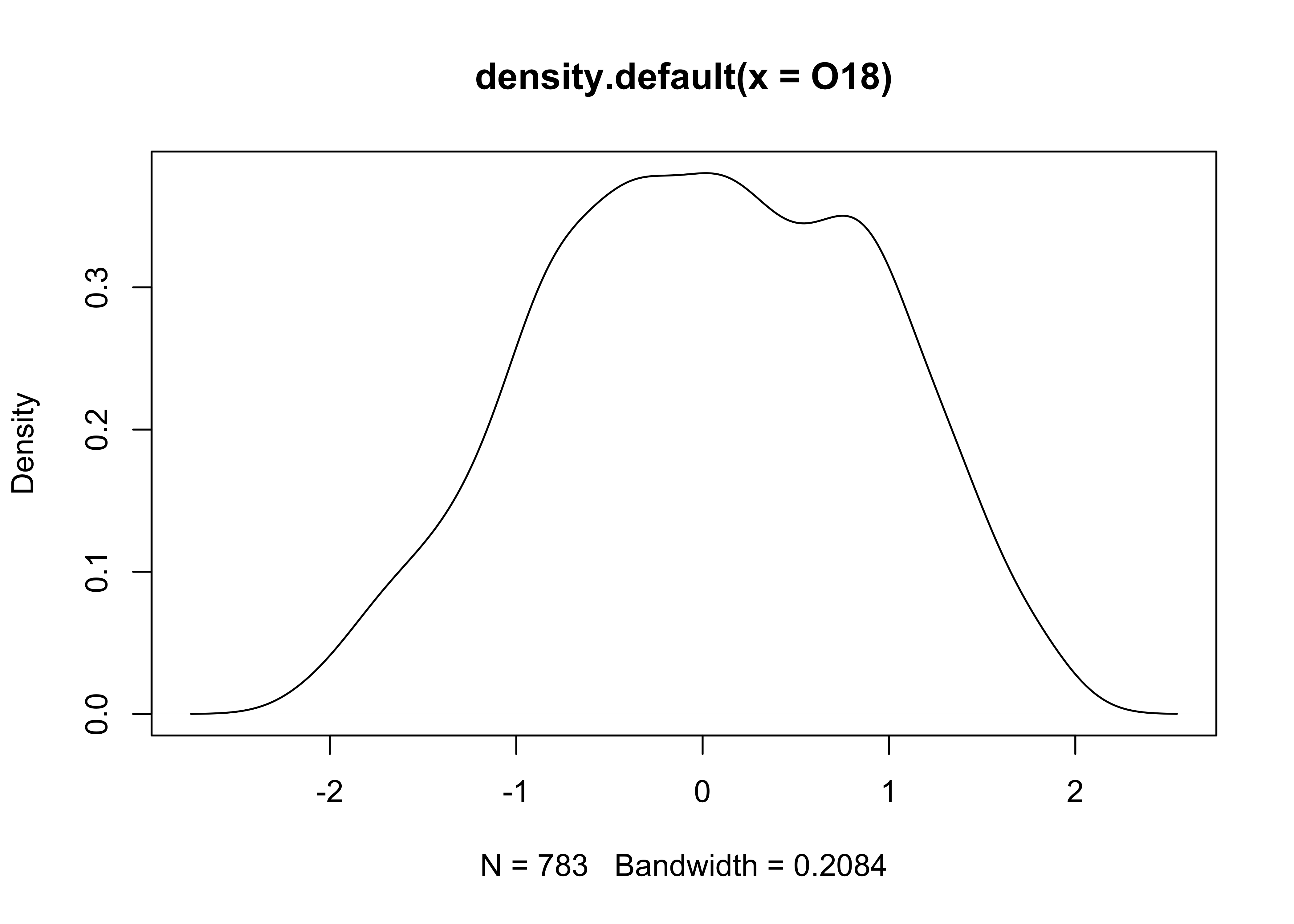
Plots with both a histogram and density line can be created:
# histogram plus density plot
O18_density <- density(O18)
hist(O18, breaks=40, probability=TRUE)
lines(O18_density)
rug(O18)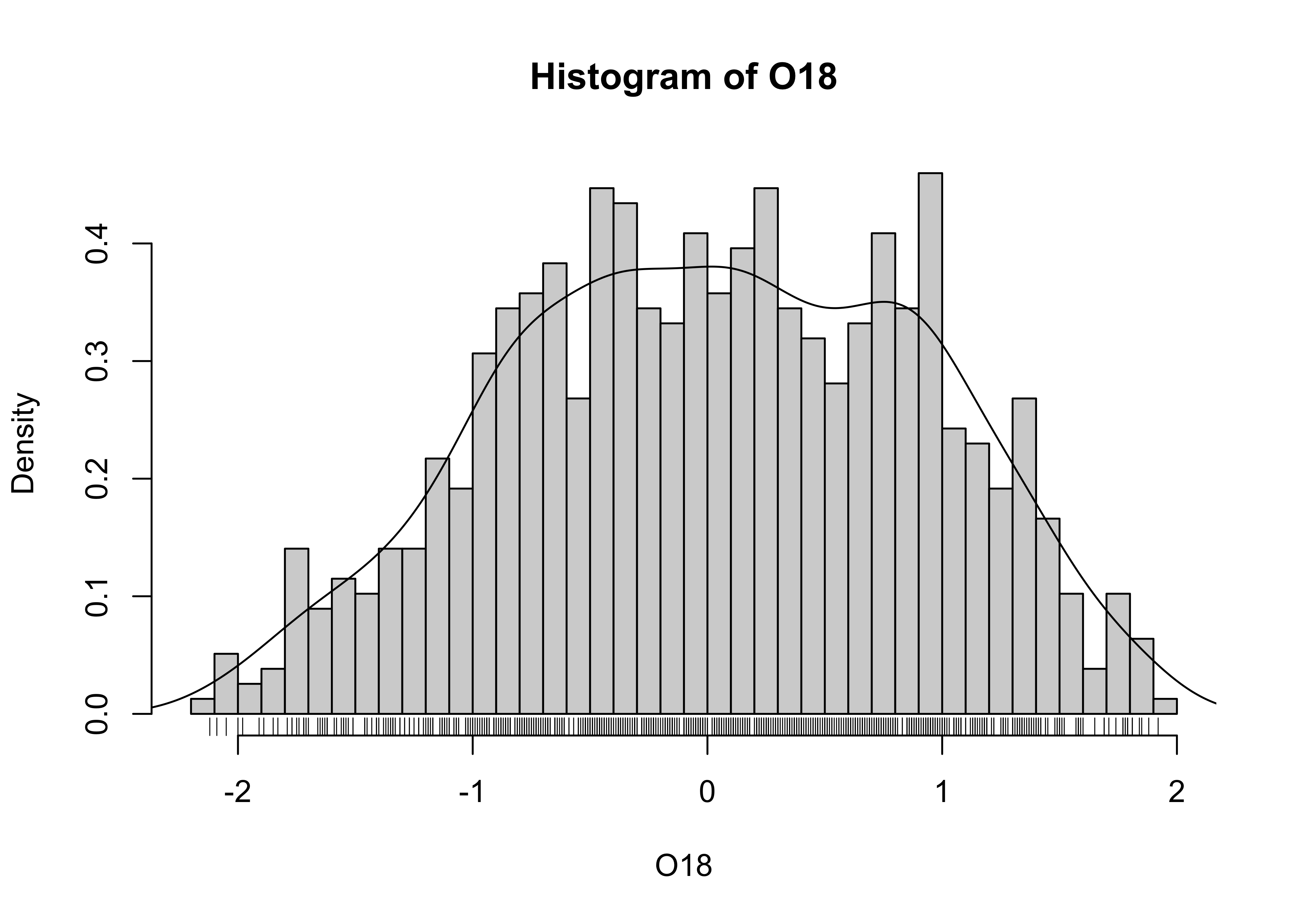
Note the addtion of the “rug” plot at the bottom (which is an enumerative plot).
# detach the specmap dataframe
detach(specmap)3.1.3 Boxplot (or Box-and-Whisker Plot)
A boxplot characterizes the location, dispersion and distribution of a variable by construction a box-like figure with a set of lines (whiskers) extending from the ends of the box. The edges of the box are drawn at the 25th and 75th percentiles of the data, and a line in the middle of the box marks the 50th percentile. The whiskers and other aspects of the boxplot are drawn in various ways.
# use Scandinavian EU-preference vote data
attach(scanvote)
# get a boxplot
boxplot(Pop)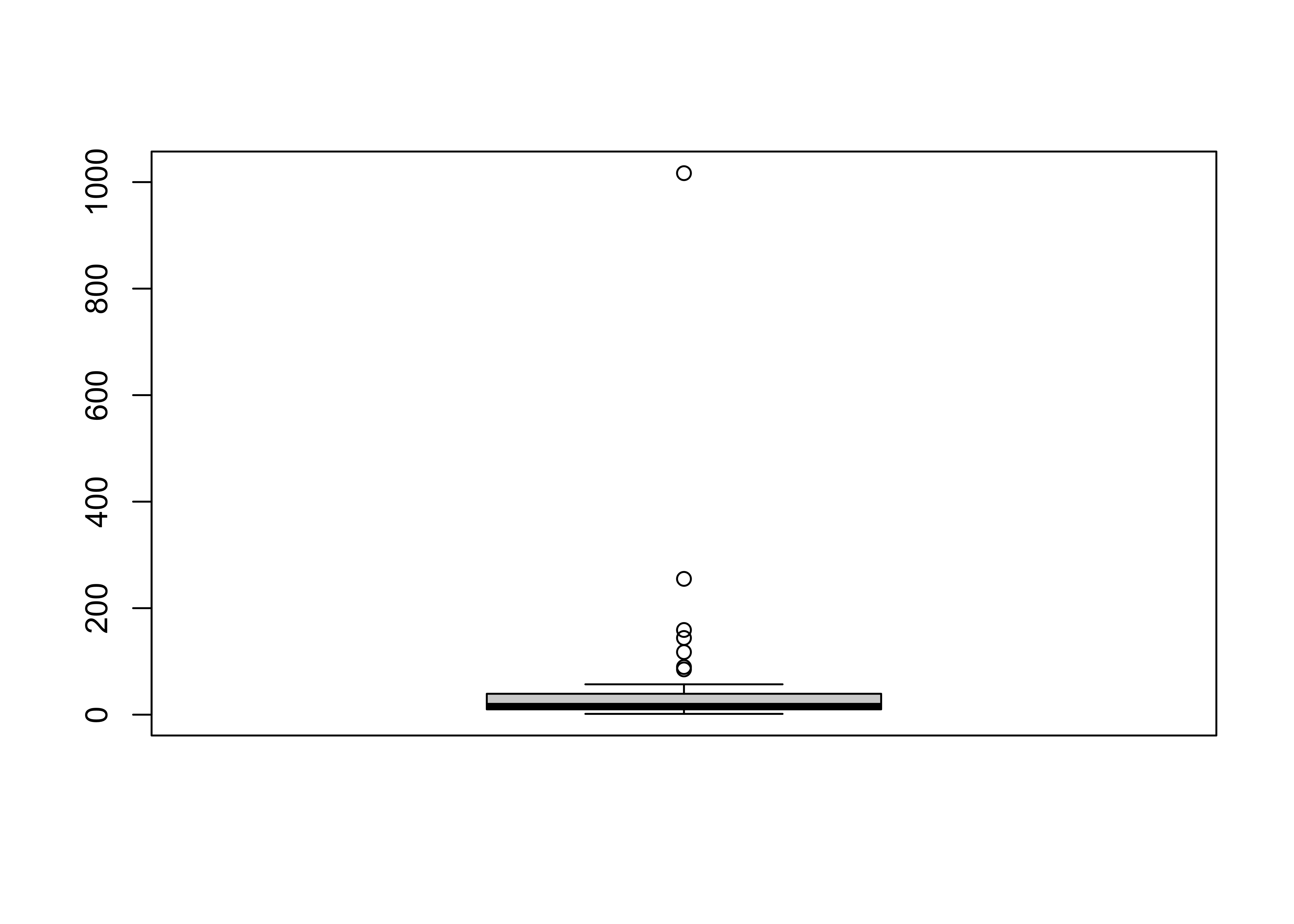
Note that the plot looks pretty odd, a function of the distribution of the population data. Typically, the log (base 10) of population data is more informative:
# second boxplot
boxplot(log10(Pop))3.2 An Aside on Reference Distributions
There are a number of “theoretical” reference distributions that arise in data analysis that can be compared with observed or empirical distributions (i.e. of a set of observations of a particular variable) and used in other ways. One of the more frequently used reference distributions is the normal distribution (which arises frequently in practice owing to the Central Limit Theorem).
Theoretical distributions are represented by their:
- probability density functions (PDFs) which illustrate the probability (p) of observing different values of a particular variable
- cumulative distribution functions (CDFs) which illustrate the probability (p) of observing values less than or equal to a specific value of the variable.
- inverse cumulative distribution functions which illustrate the particular value of a variable that is equaled or exceeded (1-p)x100 percent of the time.
For the standard normal distribution (with mean of 0 and a standard deviation of 1), the PDF and CDF can be displayed as follows:
# display the "normal" theoretical reference distribution
z <- seq(-3.0,3.0,.05)
pdf_z <- dnorm(z) # get probability density function
plot(z, pdf_z)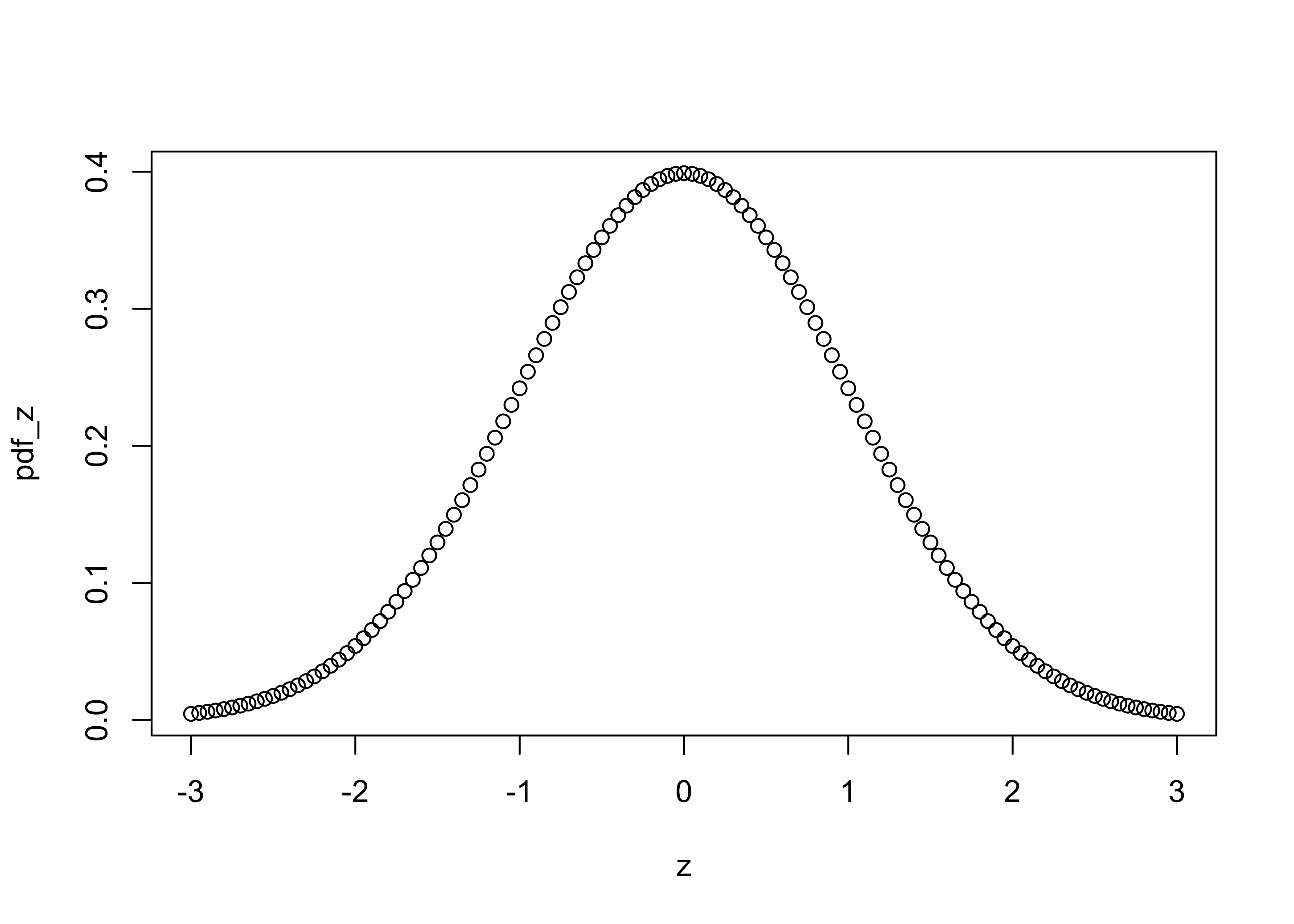
cdf_z <- pnorm(z) # get cumulative distribution function
plot(z, cdf_z)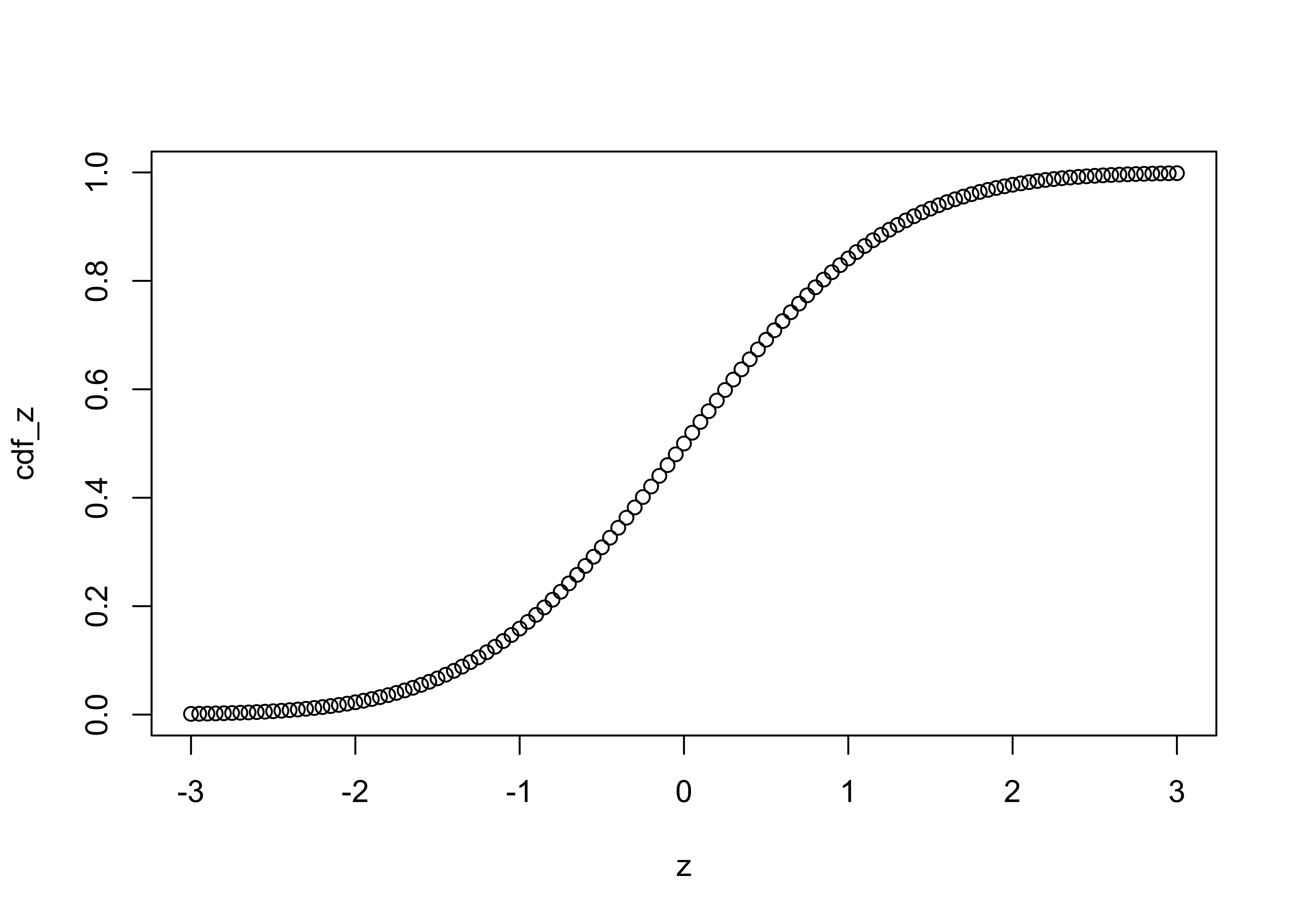
and the inverse cumulative distribution function as follows:
# inverse cdf
p <- seq(0,1,.01)
invcdf_z <- qnorm(p)
plot(p,invcdf_z)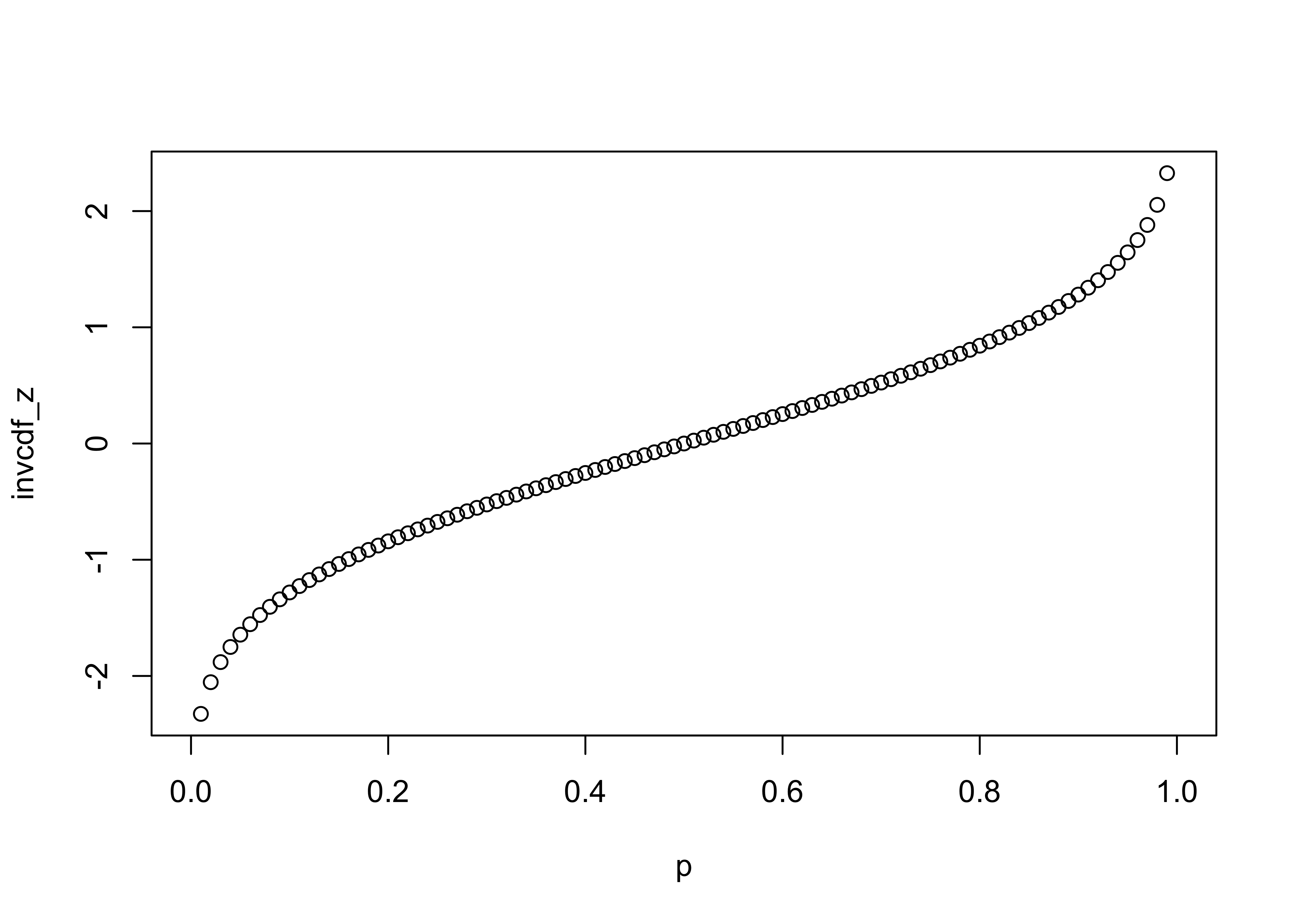
3.2.1 QQ Plot (or QQ Normal Plot)
A quantile plot is a two-dimensional graph where each observation is shown by a point, so strictly speaking, a QQ plot is an enumerative plot. The data value for each point is plotted along the vertical or y-axis, while the equivalent quantile (e.g. a percentile) value is plotted along the horizontal or x-axis. The quantiles plotted along the x-axis could be empirical ones, like the percentile equivalents or rank for each value, or they could be theoretical ones corresponding to the “p-values” of a reference distribution (e.g. a normal distribution) with the same parameters as the variable being examined. In practice, the shape of the QQ plot is the issue:
[a variety of histograms and QQ Plots]
The qqnorm plot plots the data values along the y-axis, and p-values of the normal distribution along the x-axis. qqline adds a straight line that passes through the first and third quartiles (25th and 75th percentiles) and can be used to assess (a) the overall departure of the observed distribution from a normal distribution with the same parameters (mean and standard deviation) as the observations, and (b) outliers or unsual points.
# QQ plots
qqnorm(Pop)
qqline(Pop)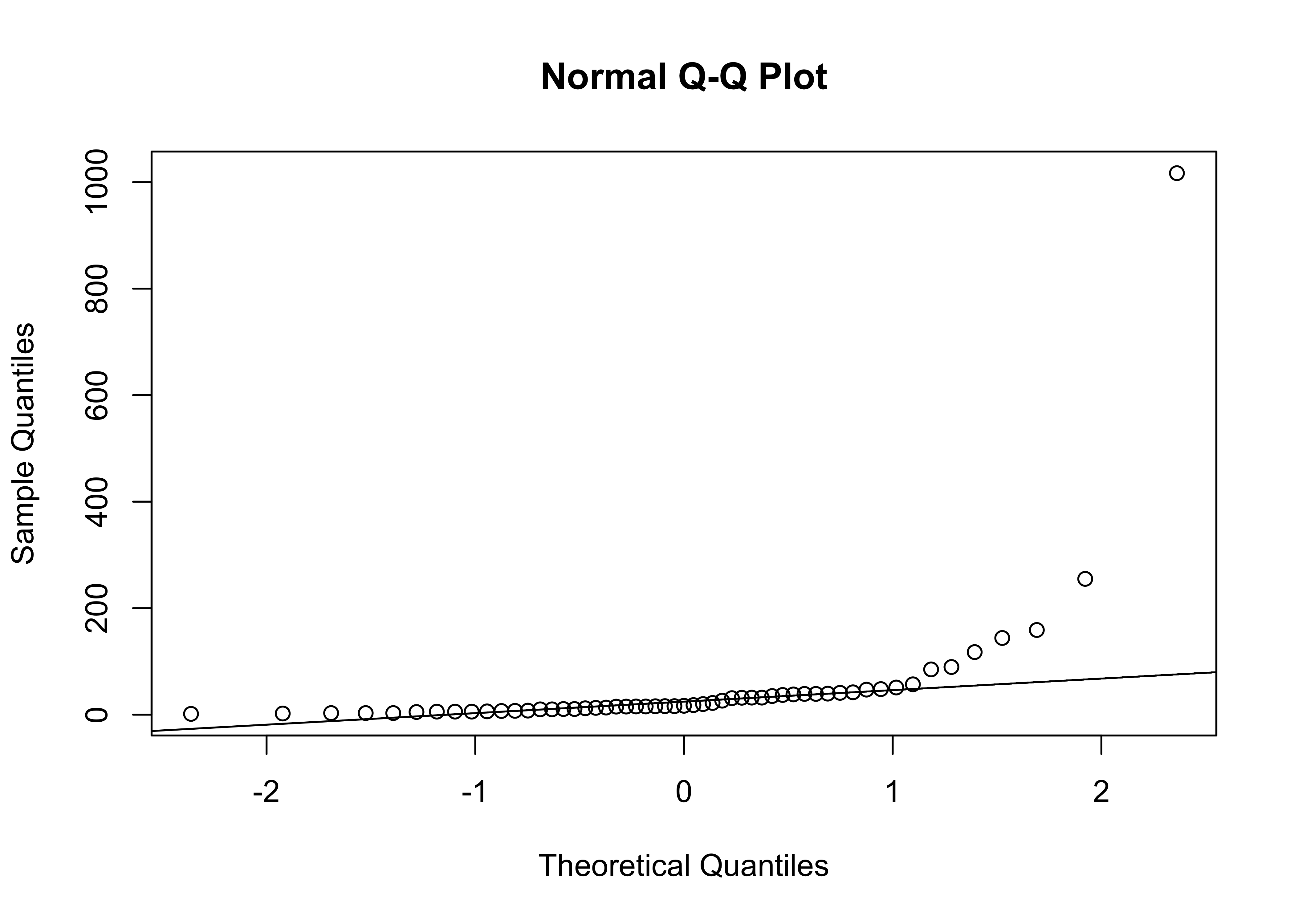
qqnorm(log10(Pop))
qqline(log10(Pop))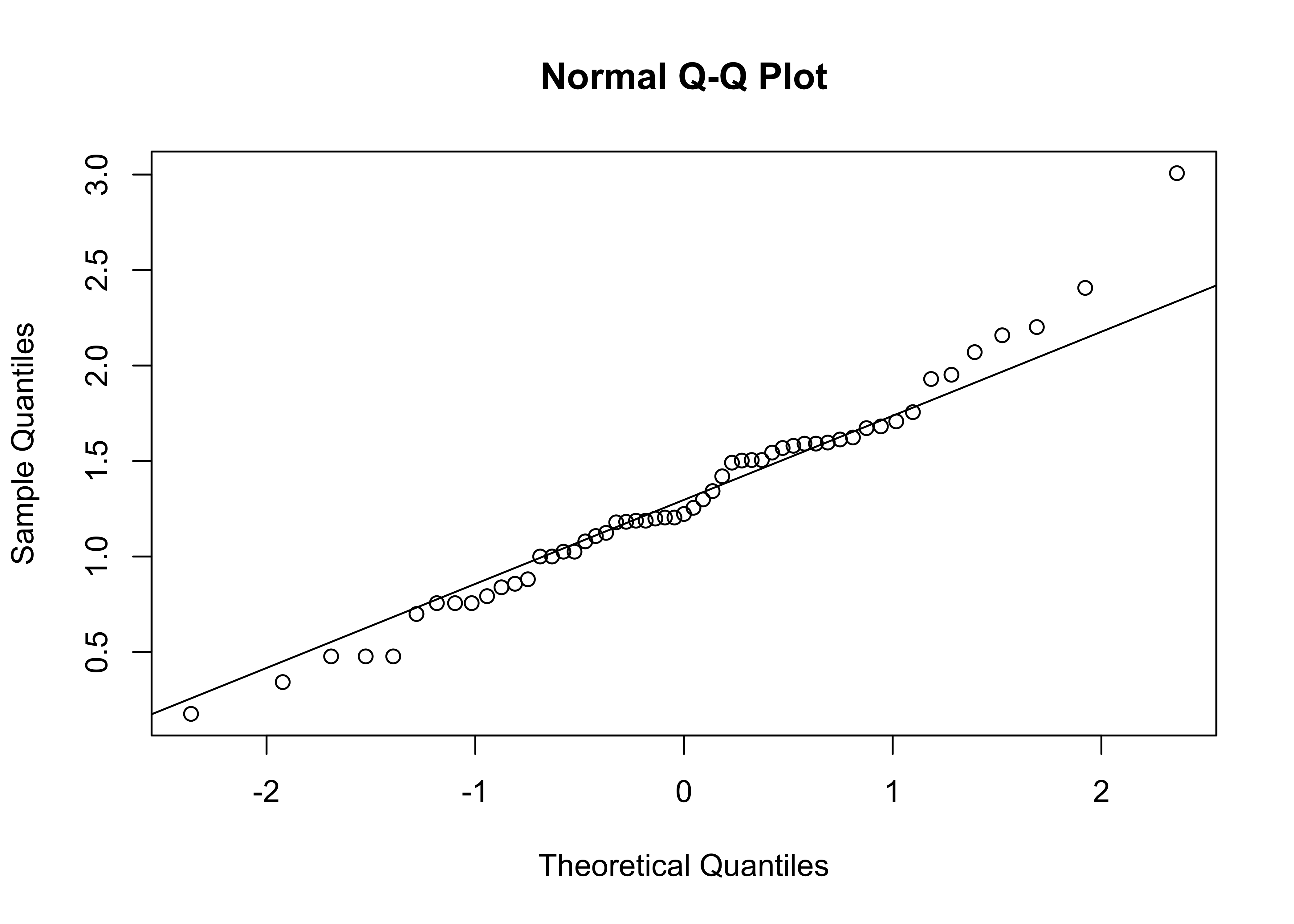
Clean up
detach(scanvote)4 Readings
- Owen (The R Guide): Ch. 4 & 5, section 6.3
- Kuhnert & Venebles (An Introduction…): p. 61-76
- Rossiter (Introduction … ITC): Ch. 2; sections 3.1-3.3
- Chang (R Graphics Cookbook): Ch. 2, 3, 4, 6